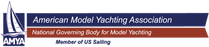by Steve Thompson, V and V32
Things you will need:
- A computer and a color printer; MS PowerPoint and MS Word.
- One box of self-adhesive, name badges
recommend Avery 5085 equivalent.
- A can of Krylon Lacquer Spray, indoor/outdoor.
- A pair of scissors.
- A design.
Draw your design in PowerPoint. After you have completed the burgee, select all and 'Group' into one item. Then copy the burgee to the clipboard and paste it back to the same slide. Select "rotate or flip" under "draw" and flip to produce a mirror of the original on the same page. Using the "Guides" under "View", align the two base to base. Place a 3 pt or larger black line between them (this will be your fold line later). Now select all again and "Group" everything into one item. The two burgee should be within -3/4 inch of the edge of the working area (you don't want too much white space). Now save the slide as a .jpg file. To do this select "save", and under "save as type", change it to .jpg. Caution, save only the one slide. You should end up with an image like the following:
Things you will need:
- A computer and a color printer; MS PowerPoint and MS Word.
- One box of self-adhesive, name badges
recommend Avery 5085 equivalent.
- A can of Krylon Lacquer Spray, indoor/outdoor.
- A pair of scissors.
- A design.
Draw your design in PowerPoint. After you have completed the burgee, select all and 'Group' into one item. Then copy the burgee to the clipboard and paste it back to the same slide. Select "rotate or flip" under "draw" and flip to produce a mirror of the original on the same page. Using the "Guides" under "View", align the two base to base. Place a 3 pt or larger black line between them (this will be your fold line later). Now select all again and "Group" everything into one item. The two burgee should be within -3/4 inch of the edge of the working area (you don't want too much white space). Now save the slide as a .jpg file. To do this select "save", and under "save as type", change it to .jpg. Caution, save only the one slide. You should end up with an image like the following:
Now pop over to MS Word and under "Tools", select "Envelope and Labels", "Options". Select "5085 Name Badges", "OK", and click on ' New Document?. This will take you back to the main work area to a lined off page of two columns and 4 rows named labels#. Place your cursor in the top left box and select ?insert?, ?picture?, ?from file?. Select the .jpg you saved from PowerPoint. Place your burgee in each box by copying the first one to the clipboard and then pasting it in the next blank space. After you have all 8 boxes filled, save and print using the name badges labels. After printing, spray the paper side of the badges with the Krylon Lacquer Spray. This will help keep the colors from running when they get wet.
After drying, cut out each pair of burgees keeping them attached at the base. The burgees are about 1 to 1 inches long. To place a burgee on a yacht, peel the backing off, place the center (that black line we talked about) on the backstay or shroud line and fold the two sides together. The two halves will stick together and hold tight to the line.
After drying, cut out each pair of burgees keeping them attached at the base. The burgees are about 1 to 1 inches long. To place a burgee on a yacht, peel the backing off, place the center (that black line we talked about) on the backstay or shroud line and fold the two sides together. The two halves will stick together and hold tight to the line.
This is the Austin Model Sailing Club (AMYA club #43) burgee. The club is located in Austin Texas. Look for the burgee with the white 'A' and Lone Star at your next sailing event.